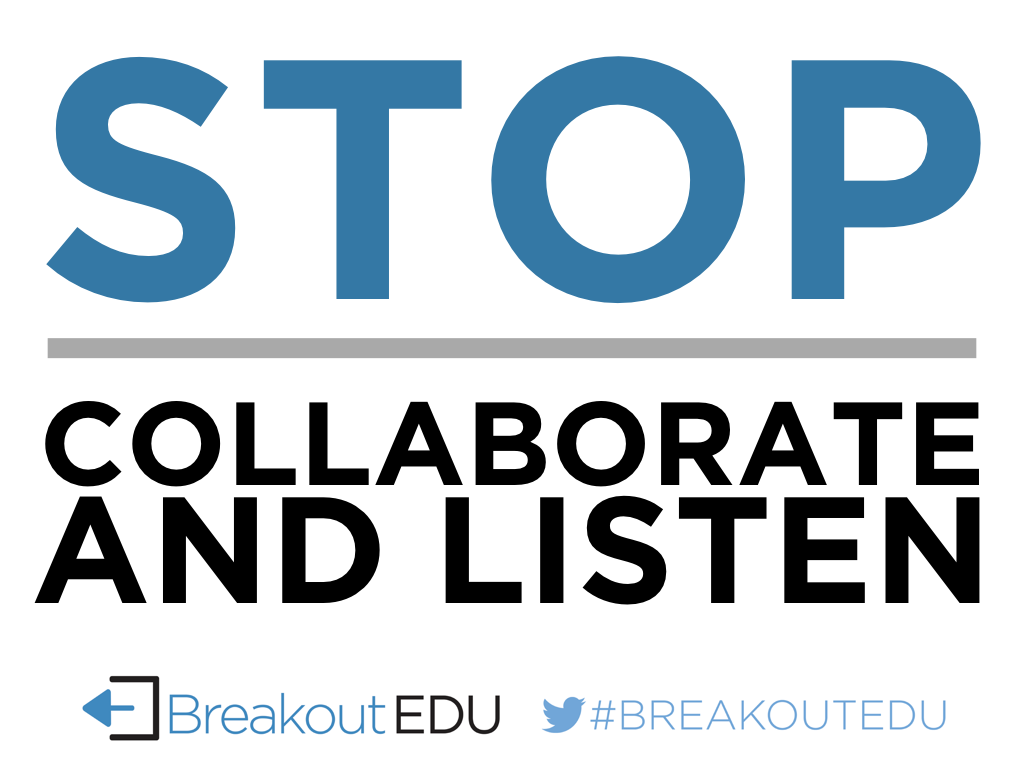So what does this mean? I have students build their own parade route for their parade “floats” to navigate through the route. This is the coding/computer science aspect of the project. Then I give them a design challenge - to create a float for the parade. Depending on what we are learning at the time, the floats may have to display content that they have learned, describe something about themselves, a holiday, historical figure, or anything that the students want to display. You see, this project lends itself to a variety of different ways to display learning!
In order to present the challenge to students, you must think about the materials that are needed for building. There are a few different ways you can present this challenge.
Give students 3 supplies - balloon, string, markers.
Provide specific and limited resources for students to utilize when building.
Give students a more open approach for supplies and let them
You should decide which approach to utilize for your students based on their age and experience with STEAM projects. The more comfortable students are with the engineering design cycle, then I would be more inclined to go towards option 3. This type of approach will be challenge students to test weight, balance, creativity, design, detail, learned content, and more. While option 1 provides an avenue of total success for students because we know that the Ozobot can travel successfully through the code with a balloon attached to it.
I first used this project with my 5th grade students and they absolutely loved it! They learned about the origin of the Macy’s Day Parade, displayed something that was unique to their interests, showed persistence, recognized failures and successes, and so much more.
And the best part of the Parade of Learning? It is adaptable to any grade level and any content area! So I challenge you to do this with your students this year. I promise, you won’t be sorry!